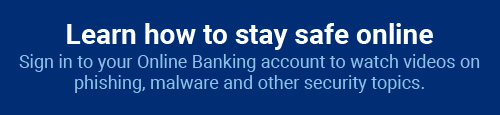New security feature in Online Banking!Check out our new “Review Account Security” tool! We’ll tell you what security measures you already have in place on your Online Banking account, and which ones you can enable to make your account even more secure. Click here to learn more » |
Report Fake RBFCU Messages
Forward suspicious emails and text message screenshots to abuse@rbfcu.org.
How to Spot Fake Notifications
Learn how to identify valid RBFCU text messages, emails and phone calls.
Help Protect Yourself From Fraud
Learn about the tools available to you to help RBFCU keep your accounts safe.
How to Report Fraud
Report suspicious calls, emails and text messages to RBFCU, and get help with your accounts.
Types of Fraud
Learn how to recognize these common digital and in-person scams.
How to Protect Your Devices
Tips for keeping your smartphone, computer and more cybersecure.
Three Common Fraudster Tactics
Credibility
Fraudsters are skillful at creating unsolicited text messages, emails or links to websites that appear realistic, but they are fake and threaten the security of your accounts if you engage with them.
Urgency
Fraudsters like to create a sense of urgency or scarcity, so you’ll be less likely to think before you act.
Authority
Scammers often pose as authority figures in an attempt to make demands without being questioned. They might even identify themselves as RBFCU employees.