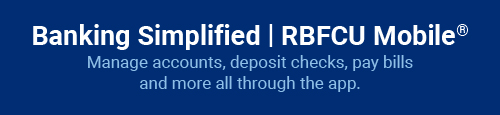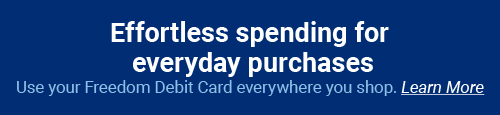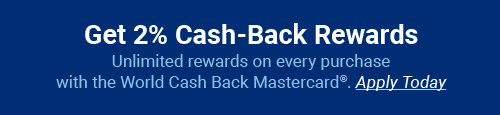Mobile Payment Services
Making payments your way
We give you tools that make purchasing easier while you continue to enjoy the RBFCU perks you love the most. Paying with your mobile device is safe and convenient as you shop at your favorite stores.
Tap & Go® with your RBFCU Mastercard®
RBFCU Mastercard debit and credit cards include contactless payment for:
- Faster checkouts — a simple tap is all it takes at millions of locations
- Greater security — enhanced chip security
- Cleaner alternative — only you touch your card at checkout

Apple Pay®
Apple Pay is accepted by more than 200,000 merchants worldwide, offering you an added layer of security thanks to Touch ID® and passcode-authentication transactions.

Samsung Pay®
Accepted almost anywhere you can swipe, insert or tap your card, Samsung Pay offers convenience when completing transactions using your Samsung device.

PayPal
Your saved payment information makes checkouts fast and efficient. Pay with PayPal easily and securely, anytime from nearly anywhere.
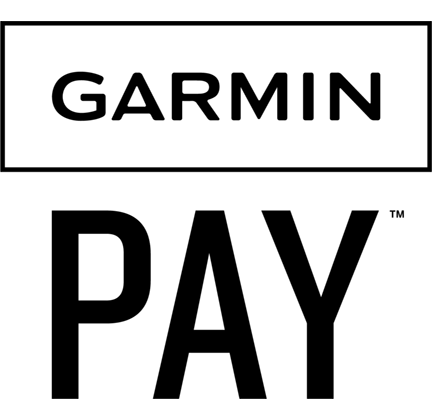
Garmin Pay™
Garmin Pay enables contactless payments for people who are always on the move. No wallet? No phone? No problem. Add your RBFCU debit or credit cards to your compatible Garmin watch for fast and convenient purchases.
RBFCU debit and credit cards added to Google Pay™ and Google Wallet™ are not compatible with tap-to-pay at in-store terminals.
Smart. Simple. Secure. It all checks out.
Click to Pay from Mastercard® is a password-free, online checkout option that lets you check out faster with participating merchants by storing your payment information in one place.
Stay in control
Payment information stored securely in one place — so it’s there when you need it.
Smart security
Intelligent security helps recognize you at checkout.
Bypass passwords
Password-free checkout takes the hassle out of paying online.
Checking out with Click to Pay is quick and easy.
- Look for the Click to Pay icon where Mastercard is accepted.
- Choose your payment method — everything is stored securely in one place.
- Check out securely in just a few clicks.
Benefits and features
- Streamline the checkout process with thousands of merchants worldwide
- Make secure and touch-free purchases
- Accepted anywhere that Mastercard® is accepted
- Secure transactions and $0 liability on unauthorized purchases

-
What are contactless payments?
Contactless payments, also referred to as Tap & Go® or Tap to Pay, wirelessly transmit your encrypted credit card information to a contactless-enabled point of sale machine. RBFCU Mastercard credit cards are now contactless enabled so your card never leaves your hand. No wallet? No problem. Add your RBFCU card to your mobile wallet and pay with your phone or compatible smart watch. Use anywhere you see the Contactless symbol at checkout for a faster, safer and more convenient way to pay.
-
Are contactless payments secure?
Yes, contactless payments are secure. Contactless payments put you in control and protects your data. Your card or device never leaves your hand, reducing the risk of loss or counterfeit, and each purchase is uniquely encrypted so your actual card number is never used.
-
Do I earn cash-back rewards with mobile payment services?
Yes, making payments using mobile payment services like Apple Pay or Samsung Pay will earn the same cash-back rewards that a World Cash Back or Business Select Mastercard credit card transaction would normally earn.
-
If my physical RBFCU card is lost or was stolen and I have Apple Pay or Samsung Pay, what do I do?
You can report your lost or stolen card by contacting us in one of the following ways:
- Online: Sign in to your Online Banking account to report your card lost or stolen in Manage Cards.
- RBFCU Mobile app:
- Sign in to the RBFCU Mobile app.
- Tap “Manage Cards.”
- Select your card.
- Select the appropriate option (e.g., “Report Lost or Stolen,” “Freeze” or “Replace”).
- Verify the information for accuracy, and click “Submit.”
- If your card is connected to a mobile wallet like Samsung Pay or Apple Pay, remove the card from the devices.
- Phone: 210-945-3300
- Email: memberservices@rbfcu.org
-
Can I use my RBFCU cards with Google Pay?
At this time, RBFCU does not support Google Pay.
-
Can I add my RBFCU cards to my Google Wallet?
Yes, you can add your RBFCU debit and credit cards to your Google Wallet while shopping online with your computer or Android device. However, RBFCU does not support Google Pay.
Apple, Apple Pay, iPhone, iPad and Touch ID are trademarks of Apple, Inc., registered in the U.S. and other countries.
Samsung and Samsung Pay are registered trademarks of Samsung Electronics Co., Ltd.
Garmin and the Garmin logo are trademarks of Garmin Ltd. or its subsidiaries and are registered in one or more countries, including the U.S. Garmin Pay is a trademark of Garmin Ltd. or its subsidiaries.
Mastercard and Tap & Go are registered trademarks, and the circles design is a trademark, of Mastercard International Incorporated.
The Click to Pay icon is a trademark owned by EMVCo, LLC.
Google Pay, Google Play, Google Wallet, the Google Play logo and Android are trademarks of Google LLC.
RBFCU does not charge a fee for the RBFCU Mobile® app, but you may be charged for data by your mobile wireless provider.