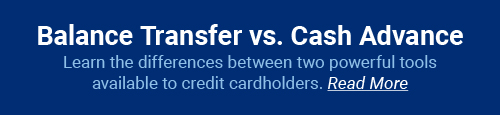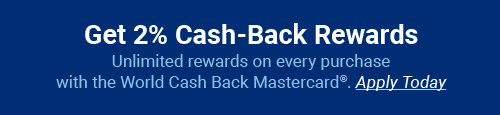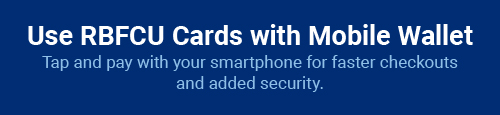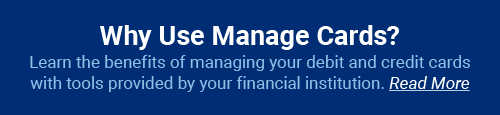Manage Cards
Manage your credit card or debit card anytime, anywhere.
The “Manage Cards” feature in Online Banking and on the RBFCU Mobile® app allows you take control of your credit card or debit card 24/7! Use Manage Cards to activate your new card, freeze your card if it’s temporarily lost or misplaced, report a lost or stolen card and more.
Simply sign in to Online Banking or the mobile app and select “Manage Cards” from the menu.
What you can do in Manage Cards
View Card Details
Get instant digital access to your new card number, expiration date and 3-digit security code, allowing you to add it to your mobile wallet before your physical card arrives.
Report a Lost or Stolen Card
Let us know that your card has been lost or stolen. We’ll deactivate your old card and send you a replacement card with a new card number.
Freeze Card
Did you temporarily lose or misplace your card? Freeze it until you find it to ensure no transactions are made while you search. When you find your card, you can go back to Manage Cards to unfreeze it.
Card Controls
Protect your credit or debit card by setting Spend Controls to limit or decline transactions, and Spend Alerts to let you know when certain transactions are made.
Request Balance Transfer¹
A Balance Transfer offers you the opportunity to transfer higher interest rate balances to your RBFCU Mastercard®, saving you money.
1Balance Transfers only available on RBFCU Mastercard credit cards.
-
Do I need to select/create a PIN for my RBFCU Mastercard credit card?
Your RBFCU Mastercard credit card does not require a PIN to activate. The security features of the card are enhanced without setting a PIN.
However, a PIN will be needed if:
- A merchant/retailer prompts you to enter a PIN to complete a purchase
- You use your credit card at an ATM
If you wish to create or change a PIN for your credit card, you can do so by signing in to your Online Banking account or the RBFCU Mobile app, or by phone.
To select a PIN using Manage Cards in the RBFCU Mobile app:
- Sign in to the app
- Tap “Manage Cards” in the bottom navigation
- Select the credit card for which you’d like to select a PIN
- Choose “Select PIN”
- Enter and confirm your new PIN
- Select “Submit”
To select a PIN using Manage Cards in your Online Banking account:
- Sign in at rbfcu.org
- Select “Manage Cards” from the menu
- Select the credit card for which you’d like to select a PIN
- Choose “Select PIN”
- Enter and confirm your new PIN
- Select “Submit”
To select a PIN by phone, use the applicable number listed below and when prompted say, “Select PIN.”
- World Cash Back Card: 1-888-999-4355
- Premier Rate and Business Select Card: 1-888-999-4336
-
Do I earn cash-back rewards on Cash Advances or Balance Transfers from my credit card?
No, Cash Advances or Balance Transfers do not qualify for cash-back rewards.
-
How can I request a Balance Transfer on my credit card?
You request a Balance Transfer through “Manage Cards” in your Online Banking account, the RBFCU Mobile app or by calling 210-945-3300.
Click here to learn more about Cash Advances and Balance Transfers.
-
How do I activate my debit or credit card?
You can activate your new RBFCU Freedom Debit Card, World Cash Back Mastercard credit card or Premier Rate Mastercard credit card by one of the following ways:
- Online:
- Visit “Manage Cards,” after signing in to your Online Banking account
- Select your card
- Choose “Activate” and follow the prompts
- RBFCU Mobile app:
- Sign in to the app
- Tap “Manage Cards” in the bottom menu
- Select your card
- Choose “Activate” and follow the prompts
- Phone:
- RBFCU Freedom Debit cardholders: 1-800-992-3808
- World Cash Back credit card cardholders: 1-888-999-4355
- Premier Rate and Business Select cardholders: 1-888-999-4336
Watch this video to learn how to activate and manage your cards using the Manage Cards feature in your Online Banking account:
After you activate your card, you can manage your account through Manage Cards in your Online Banking account or the RBFCU Mobile app.
- Online:
-
How do I change my credit card PIN?
If you wish to create or change a PIN for your credit card, you can do so by signing in to your Online Banking account or the RBFCU Mobile app, or by phone.
To select a PIN using Manage Cards in the RBFCU Mobile app:
- Sign in to the app
- Tap “Manage Cards” in the bottom navigation
- Select the credit card for which you’d like to select a PIN
- Choose “Select PIN”
- Enter and confirm your new PIN
- Select “Submit”
To select a PIN using Manage Cards in your Online Banking account:
- Sign in at rbfcu.org
- Select “Manage Cards” from the menu
- Select the credit card for which you’d like to select a PIN
- Choose “Select PIN”
- Enter and confirm your new PIN
- Select “Submit”
To select a PIN by phone, use the applicable number listed below and when prompted say, “Select PIN.”
- World Cash Back Card: 1-888-999-4355
- Premier Rate and Business Select Card: 1-888-999-4336
-
How do I use Manage Cards in the RBFCU Mobile app?
To use Manage Cards in the RBFCU Mobile app, tap “Manage Cards” in the bottom navigation. Select the credit or debit card you’d like to manage, and you’ll be given the options to:
- Activate a new card
- Select your card’s PIN
- View details for your card, like your full account number, expiration date and security code
- Freeze your card from making transactions if it is misplaced
- Report your card lost or stolen, which will issue a new card/number
- Request a replacement card
- Set spend controls and Alerts for your card
- Add your card to your Apple Wallet
Watch this video to learn how to activate and manage your cards using the Manage Cards feature in your Online Banking account:
-
If my physical RBFCU card is lost or was stolen and I have Apple Pay or Samsung Pay, what do I do?
You can report your lost or stolen card by contacting us in one of the following ways:
- Online: Sign in to your Online Banking account to report your card lost or stolen in Manage Cards.
- RBFCU Mobile app:
- Sign in to the RBFCU Mobile app.
- Tap “Manage Cards.”
- Select your card.
- Select the appropriate option (e.g., “Report Lost or Stolen,” “Freeze” or “Replace”).
- Verify the information for accuracy, and click “Submit.”
- If your card is connected to a mobile wallet like Samsung Pay or Apple Pay, remove the card from the devices.
- Phone: 210-945-3300
- Email: memberservices@rbfcu.org
-
What should I do if my RBFCU Freedom Debit Card is lost or stolen?
You can report your lost or stolen RBFCU Freedom Debit Card by contacting us in one of the following ways:
- Online:
- Visit “Manage Cards,” after signing in to your Online Banking account
- Select your card
- Choose “Report a Lost or Stolen Card” and follow the prompts
- RBFCU Mobile app:
- Sign in to the app
- Tap “Manage Cards” in the bottom menu
- Select your card
- Choose “Report Lost or Stolen” and follow the prompts
- Phone: 210-945-3300
- Email: memberservices@rbfcu.org
You can also “Freeze” your card to ensure no transactions are made while you search for the card, or “Replace” your card. If your card is connected to any mobile payment services, be sure to remove the card as a payment option.
Your old debit card will be deactivated and we’ll send you a replacement debit card with a new card number.
If you have set up automatic payments directly with other merchants, you will need to contact them with your new card number and expiration date.
- Online:
-
What should I do if my RBFCU Mastercard credit card is lost or stolen?
You can report your lost or stolen World Cash Back or Premier Rate Mastercard credit card by contacting us in one of the following ways:
- Online:
- Visit “Manage Cards,” after signing in to your Online Banking account
- Select your card
- Choose “Report a Lost or Stolen Card” and follow the prompts
- RBFCU Mobile app:
- Sign in to the app
- Tap “Manage Cards” in the bottom menu
- Select your card
- Choose “Report Lost or Stolen” and follow the prompts
- Phone: To report a lost or stolen credit card over the phone, call our card servicing partner 24 hours a day, seven days a week.
- World Cash Back cardholders: 1-888-999-4355
- Premier Rate and Business Select cardholders: 1-888-999-4336
You can also “Freeze” your card to ensure no transactions are made while you search for the card, or “Replace” your card. If your card is connected to any mobile payment services, be sure to remove the card as a payment option.
Your old credit card will be deactivated and we’ll send you a replacement credit card with a new card number.
If you have set up automatic payments directly with other merchants, you will need to contact them with your new card number and expiration date.
- Online:
-
What's the difference between a Cash Advance and a Balance Transfer?
A Cash Advance applies funds to your available balance immediately and gives you cash or allows you to deposit funds into your checking or savings account. A Balance Transfer is used to pay down another credit card's balance and add it to your RBFCU Mastercard balance (Balance Transfers are not eligible to pay towards another RBFCU account). A Balance Transfer Fee of up to 2% of the amount of each Balance Transfer will be assessed. A Cash Advance Fee of up to 2% of the amount of each Cash Advance will be assessed. The use of a Cash Advance to transfer a balance will result in a Cash Advance Fee.
Click here to learn more about Cash Advances and Balance Transfers.
RBFCU does not charge a fee for the RBFCU Mobile® app, but you may be charged for data by your mobile wireless provider.
Enrolling in Alerts is free, but you may be charged for text messages by your mobile wireless provider. Alerts are a supplemental service and are not a replacement for responsible account review and management. You are responsible for any fees or charges incurred on your account whether you receive your Alerts or not.
1Balance Transfers only available on RBFCU Mastercard credit cards.
Cash Advances and Balance Transfers may not exceed your available credit limit. The use of a Mastercard Cash Advance to transfer a balance will result in a Cash Advance Fee. Cash-back rewards or points are not earned on Balance Transfers or Cash Advances. Terms subject to change; other restrictions apply. Contact the Payment Services Department for complete details.
Credit cards are subject to credit approval. Rates and terms subject to change.